Export supplier data
This article is about exporting supplier data for a single supplier's response data. To export multiple suppliers' data at once, you need to create a saved or published comparison. To learn more about exporting comparisons, click here.
- Click the menu icon
 in the top left corner.
in the top left corner. - Click Suppliers.
- Select a supplier for which you want to export data.
- Select a submitted assessment.
- Click Export.
Only assessments that have been submitted can be exported.
If you are exporting data from a site or product level assessment, all sites or products submitted are included in the exported file.
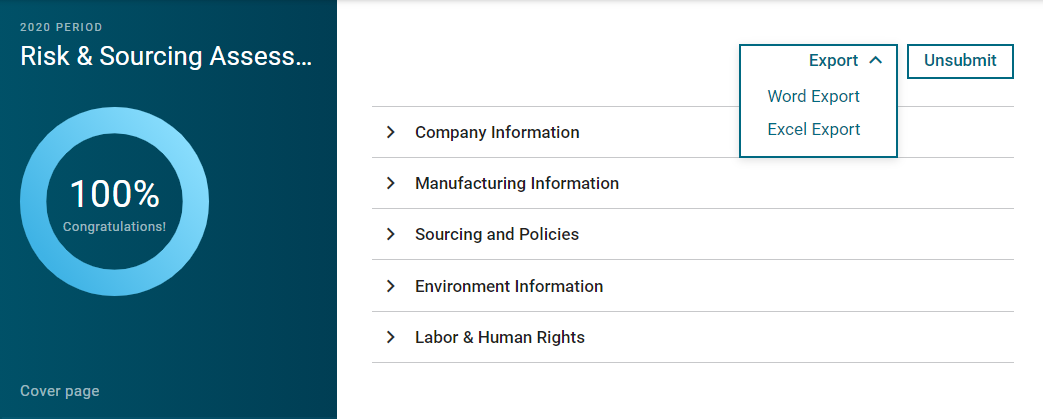
- Select your preferred export format: Microsoft Word or Excel.
- Click OK.
The Attention dialog box is displayed.
An email is sent to the email address associated with the account with the data file of the selected supplier assessment responses.
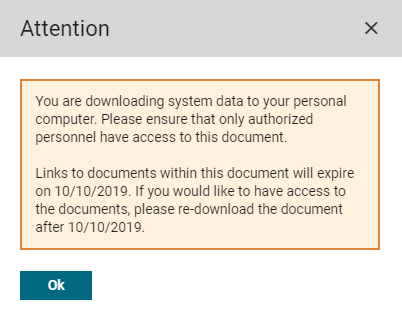
Documents in an exported Excel or Word document expire after 30 days. Re-export the document to have continued offline access.
 in the top left corner.
in the top left corner.