Allow auditors to assign multiple auditors
Auditors have limited permissions that allow them to answer an assessment on behalf of suppliers. Although an assessment can only be sent to one auditor at a time, an auditor can assign it to other auditors.
Begin by adding auditors to your company profile and setting visibility permissions.
If you are in a company network, please message supplyshift-support@sphera.com for support.
Set visibility permissions
Accounts with an Auditor (Admin) role can assign other auditors to review and answer assessments that have been assigned. You first need to adjust visibility rules for auditors to view other auditors' accounts.
- Click the menu icon
 in the top left corner.
in the top left corner. - Click Profile.
- Select Accounts visibility tab.

- Select auditor accounts in the Visible accounts drop-down to allow that auditor to see selected accounts.
Select auditor accounts in the Visible to accounts drop-down to allow selected accounts to see that auditor.
This allows the auditor you initially sent the assessment to assign the selected visible accounts.
- Send the assessment to an account with an Auditor (admin) role. Click here for more guidance.
Assign other auditors
Assigning other auditors to audit supplier assessments can only be done with an Auditor (Admin) account assigned to the assessment.
- Click the menu icon
 in the top left corner.
in the top left corner. - Click Suppliers.
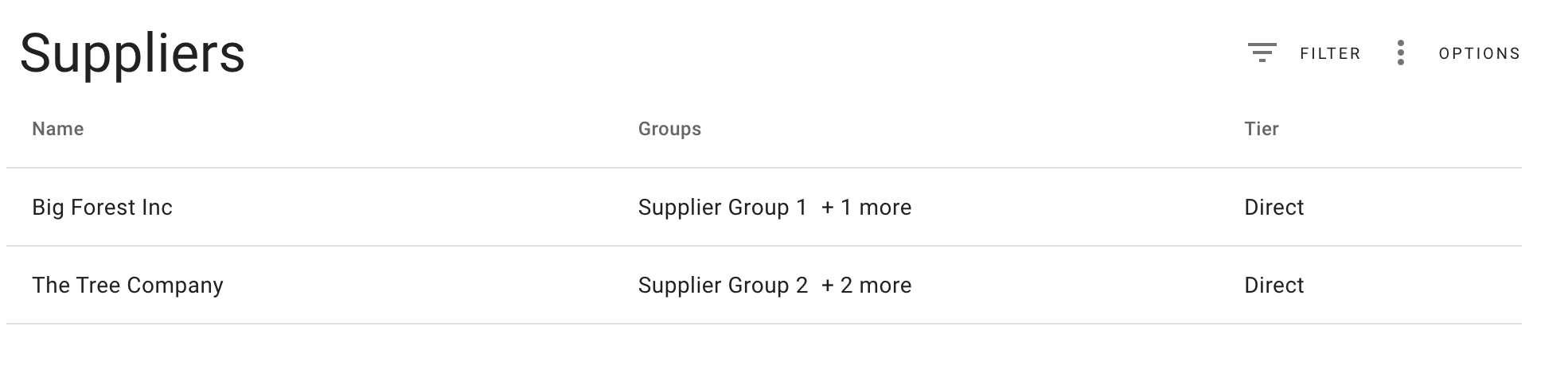
- Select the supplier in your supplier list.
- Select the Assessments tab.
- Check the box next to the assessment.
- Click the three dot menu and select "Assign to".


Search for an existing auditor or invite a new auditor.
If you invite a new auditor, you need to connect with the requesting buyer to adjust visibility rules.
- If you do not see existing auditor accounts, request your buyer to adjust the visibility rules.
Click Assign.
Multiple auditors can be assigned to review or answer one supplier's assessment.
Auditors will share access to responses assessment. Only one auditor should submit the final audited assessment.
 in the top left corner.
in the top left corner.