Share suppliers and supplier data
Sharing enables you to share groups of suppliers, sites or products. You can also share specific assessment responses with other requesting buyers on the platform. This helps reduce the need for you to respond to more assessments and can be used to enable more efficient visibility of the supply chain.
This articles guides you to:
Share supplier groups
- Click the menu icon
 in the top left corner.
in the top left corner. - Click Suppliers.
- Click the over flow icon
 by Options in the top right corner.
by Options in the top right corner.
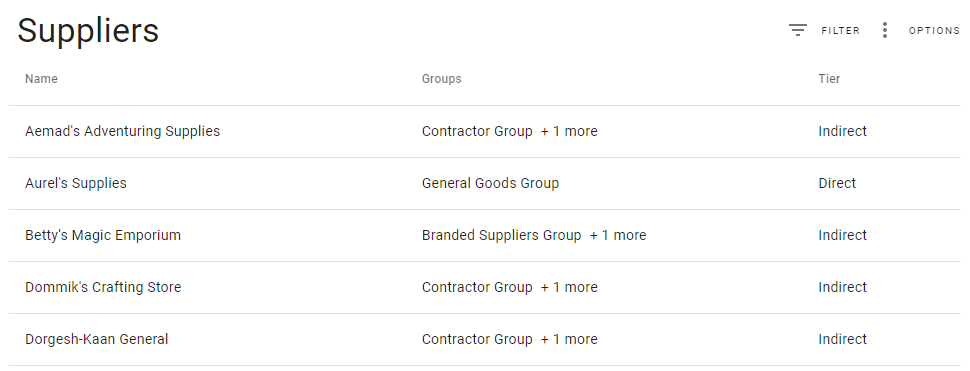
- Select Manage Groups.
- Locate the group that you want to share.
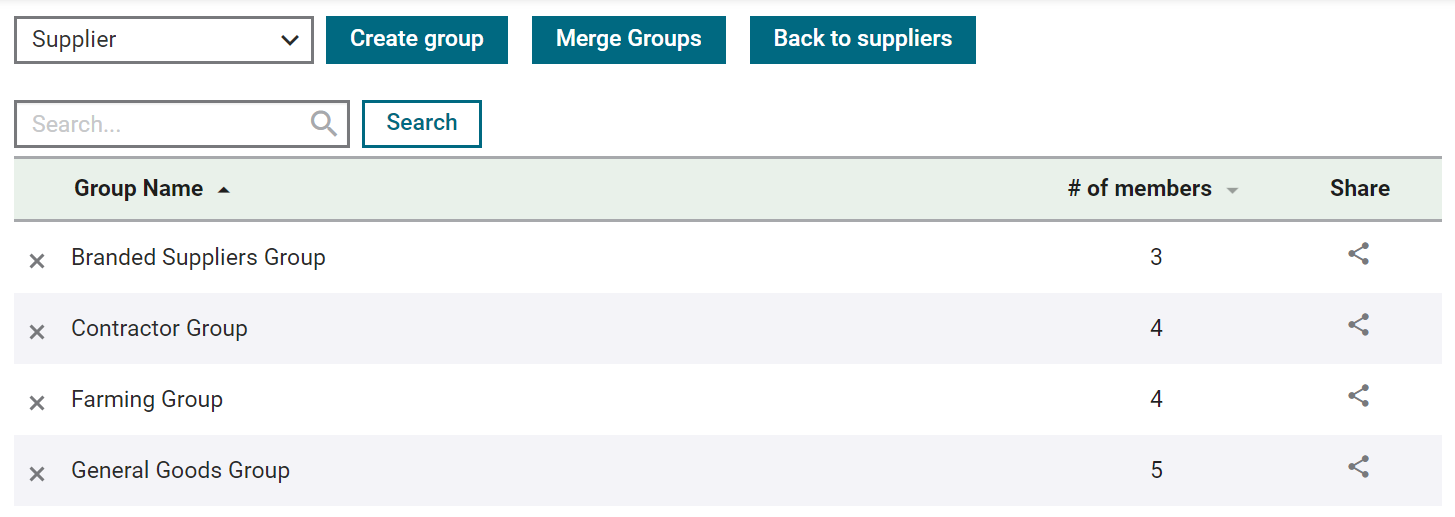
- Click the Share icon
 .
.
The Share Suppliers dialog box is displayed.
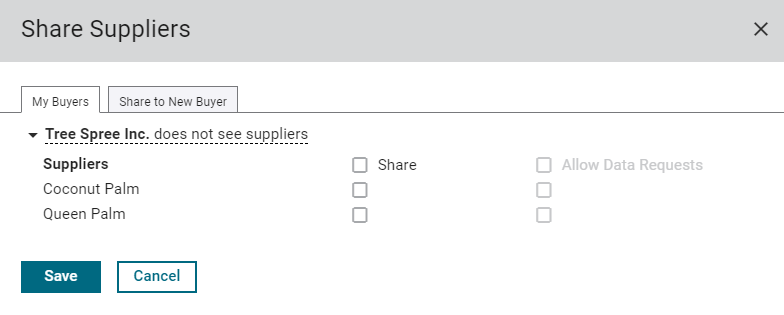
- Click the "My Buyers" tab to share the group of suppliers with a buyer who has already sent you data requests.
- Select the buyer with whom you want to share your suppliers.
- Click the "Share" box next to the suppliers that you want the buyer to see.
- Click the "Allow Data Requests" box to allow the buyer to send invitations to selected suppliers to answer assessments.
- Click the "Share to New Buyer" tab to share the group of suppliers with a buyer that has not yet sent you a data request.
- Enter the Company name and Contact email in the fields provided.
- Click the "Share" box next to the suppliers that you want the buyer to see.
- Click the "Allow Data Requests" box to allow the buyer to send invitations to selected suppliers to answer assessments.
- Click Share.
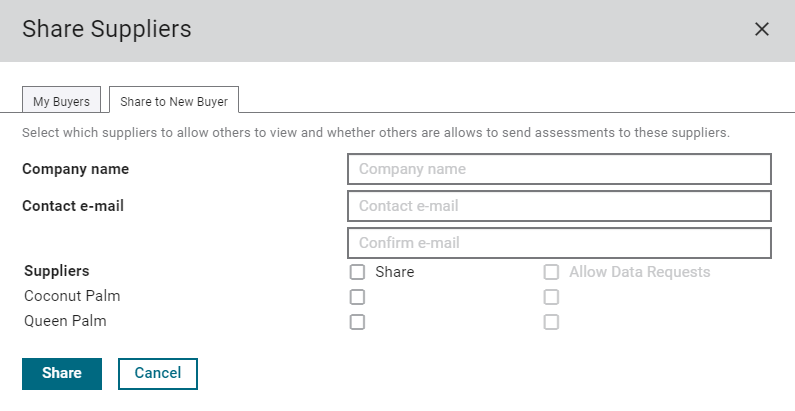
A notification email is sent to the company email address provided. If they do not already have an account on SupplyShift, they are prompted to create an account and log in to view the shared data.
Share assessment responses
Supplier assessment responses can be shared anonymously or with visibility to the suppliers that submitted the responses. To share suppliers' assessment responses to a requesting buyer follow these steps.
- Click the menu icon
 in the top left corner.
in the top left corner. - Click Responses.
- Click the assessment that you would like to share.
- Navigate to the "Responses" tab.
- Select the relevant reporting period under the Period drop-down.
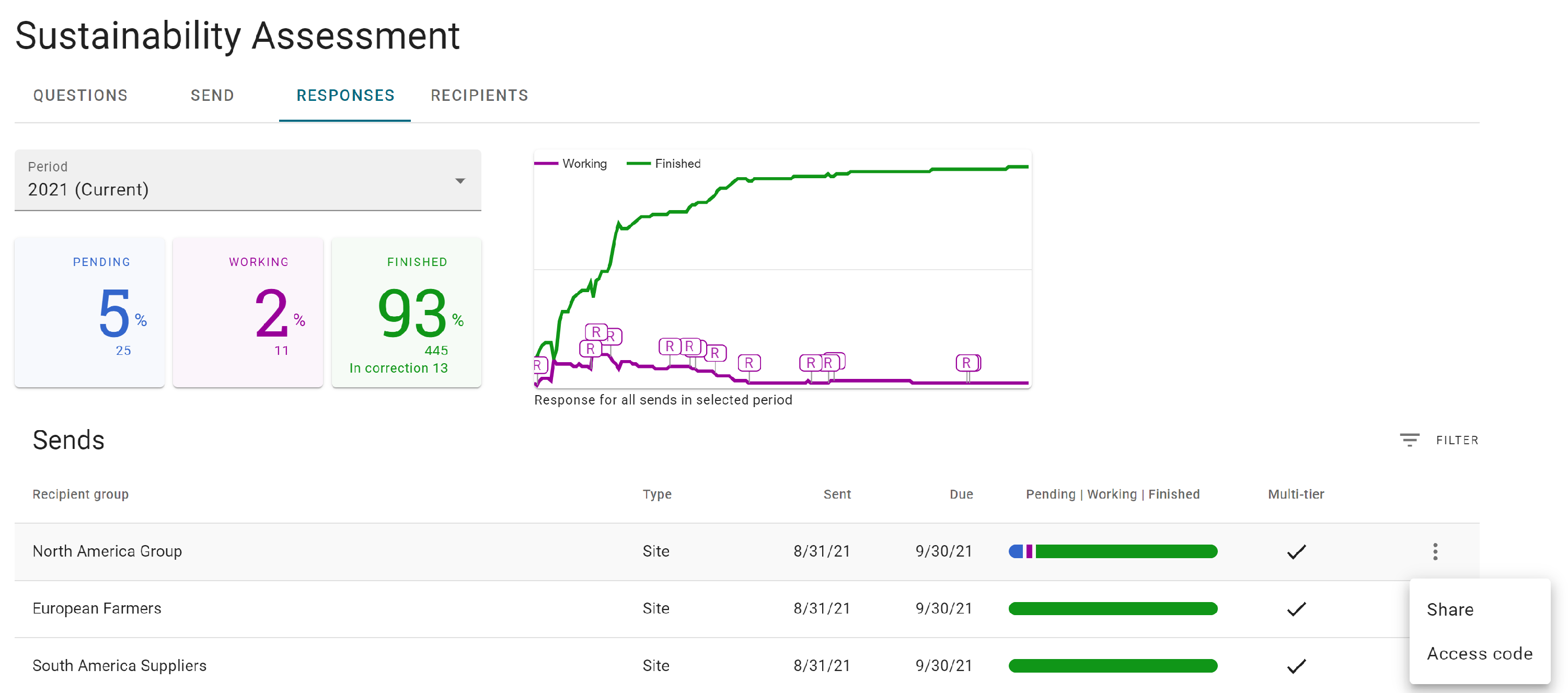
- Click Sends (#) to expand the list of the sends for the assessment.
- Click the three-dot icon to the right of the send you want to share.
- Click Share.
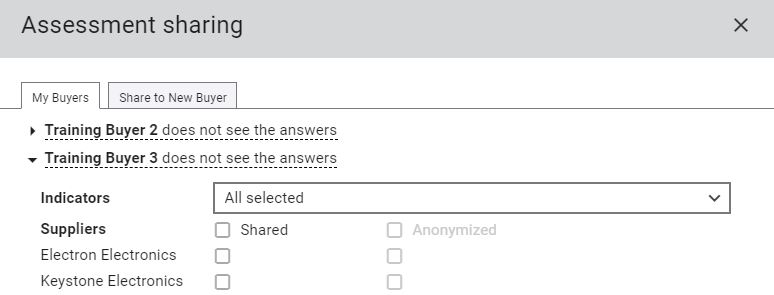
- Select an existing buyer or click the "Share to New Buyer" tab to share with a buyer that has not yet sent you a data request.
If sharing with a new buyer, fill in the Company name and Contact email fields.
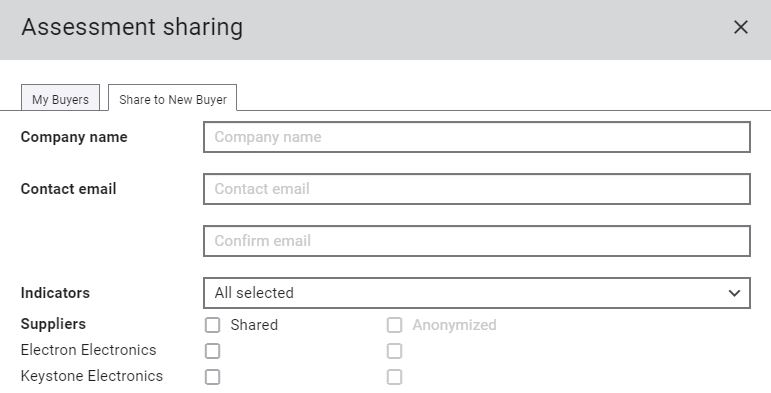
- Select specific indicators to share from the Indicators drop-down list or "All selected".
- Click the "Shared" box next to the suppliers whose assessment data will be shared with the requesting buyer.
- Click the "Anonymized" box next to the supplier names that will be kept anonymous when the data is shared.
- Click Share.
A notification email is sent to the buyer.
Unshare groups or assessment responses
Supplier groups and assessment responses that have been shared to a requesting buyer can be unshared. The data that was shared will be removed from the requesting buyer's SupplyShift account when it is unshared.
To unshare assessment data or supplier, site, or product groups:
- Follow the above steps for sharing groups or assessment data.
- In the Share Suppliers dialog box or the Assessment sharing dialog box, uncheck the Shared box next to the supplier you want to unshare.
- Click Save.
 in the top left corner.
in the top left corner. by Options in the top right corner.
by Options in the top right corner. .
.