How do I upload existing data for multiple suppliers?
Your suppliers can respond to assessments through their SupplyShift company profiles, but you can also upload their historical answers. This article guides you through uploading their data from previous years.
- Click the menu icon
 in the top left corner.
in the top left corner. - Click Assessments.
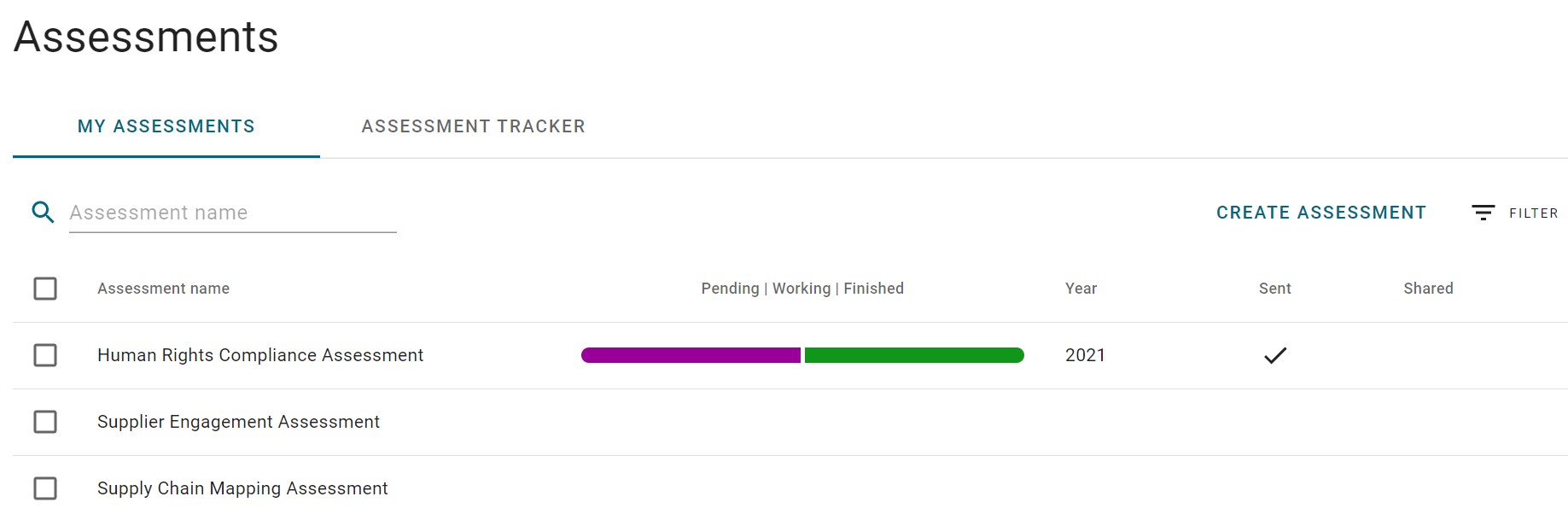
- Click Upload Data in the bottom right corner.
- Fill in the required fields: Assessment, Request (assessment target). Segments are optional.
You can select suppliers individually or by groups by selecting "by groups".
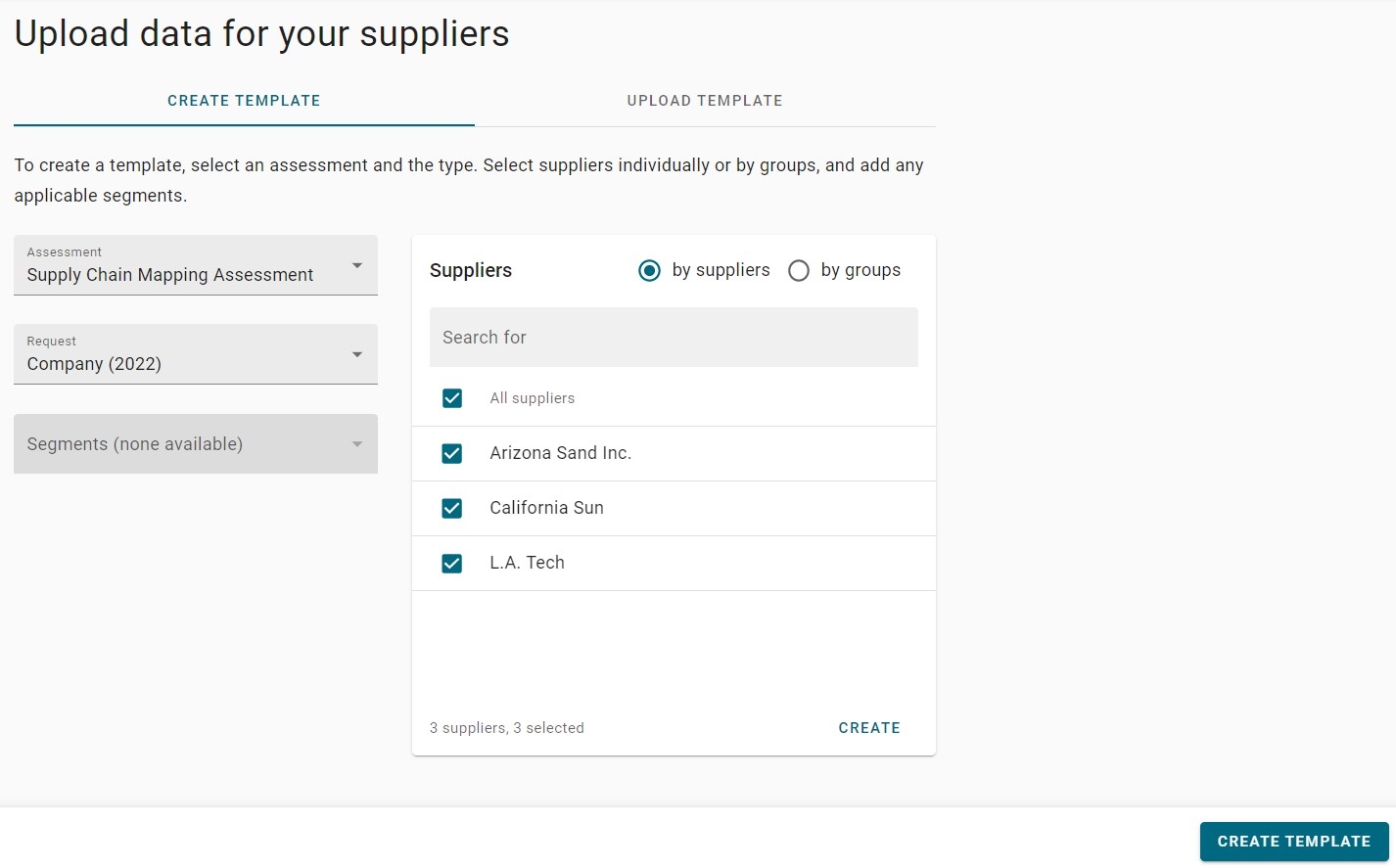
- Click Create Template.
- Download and save the template to your desktop.
- Fill in your suppliers’ data in the Excel template.
- Return to the Upload data for your suppliers page after you have finished entering all the data.
- Click Upload Template.
The Excel template is sent via email to the email address associated with your account. You can update the email address on the Profile page, if necessary.
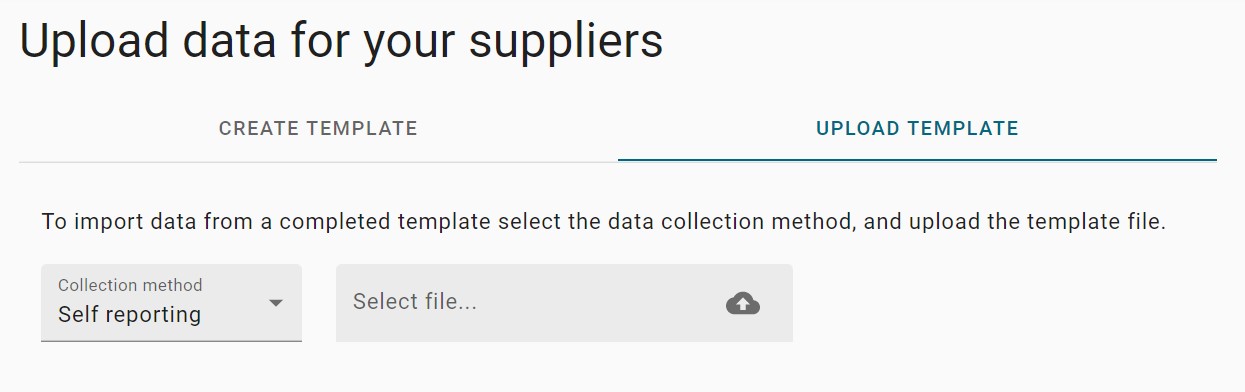
- Choose the Collection method.
- Self-reporting: the supplier sees the assessment in their account with a Submitted status.
- Auditing: the supplier sees the assessment in their account with a status of both Submitted and Audited
- Click anywhere in the Select file box.
- Choose the upload template from your files.
- Click UPLOAD at the bottom of the page.
The file will start to import and is completed when a system notification pops up confirming it was successful. Errors and warnings will display if applicable. See below for troubleshooting tips.
Troubleshoot importing supplier data
- In the template, each line represents a supplier, and each tab represents a section of the assessment.
- Multi-Select and Multiple Choice options must be typed exactly as displayed in the column drop-down list.
- Numeric responses can only contain numbers. Periods and other characters ( , / # % ) are not allowed.
- All cells must be filled even if they do not apply to the supplier.
 in the top left corner.
in the top left corner.