Add guidance documents to an assessment
Supporting documentation can be added to an assessment to provide guidance information and clarifications for suppliers answering the survey.
If guidance is attached, it appears at the beginning of the assessment in the Cover page. The supplier is then able to download the document(s).
Guidance documentation can also be attached or written into specific sections of an assessment.
Any number of guidance documents can be attached to an assessment.
Guidance documents can be attached and deleted after sending the assessments.
Add assessment guidance
- Click the menu icon
 on the top left corner.
on the top left corner. - Click Assessments.
- Click on the assessment to which you would like to attach guidance.
- Select Questions underneath the assessment title.
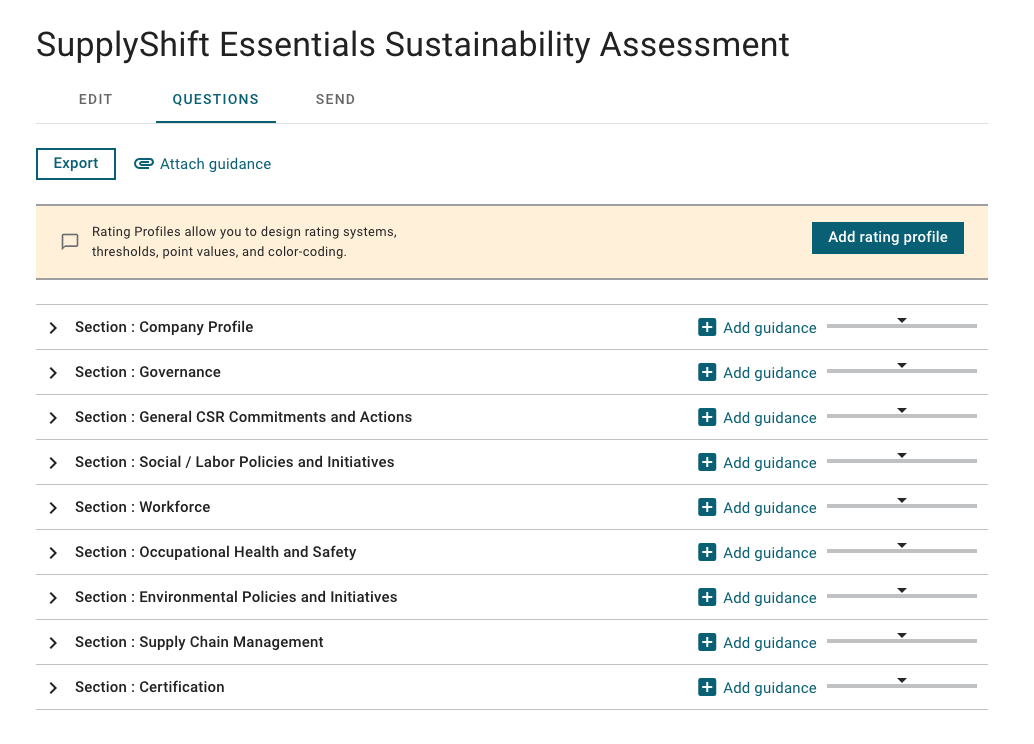
- Click Attach guidance next to the Export button.
The Assessment guidance dialog box is displayed.
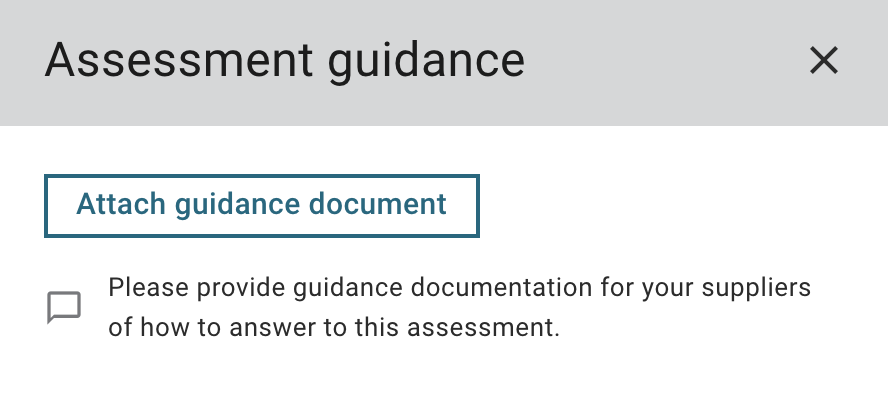
- Click Attach guidance document.
- Select the document from your files.
The name of the file is displayed in the Assessment Guidance dialog box after successful upload.
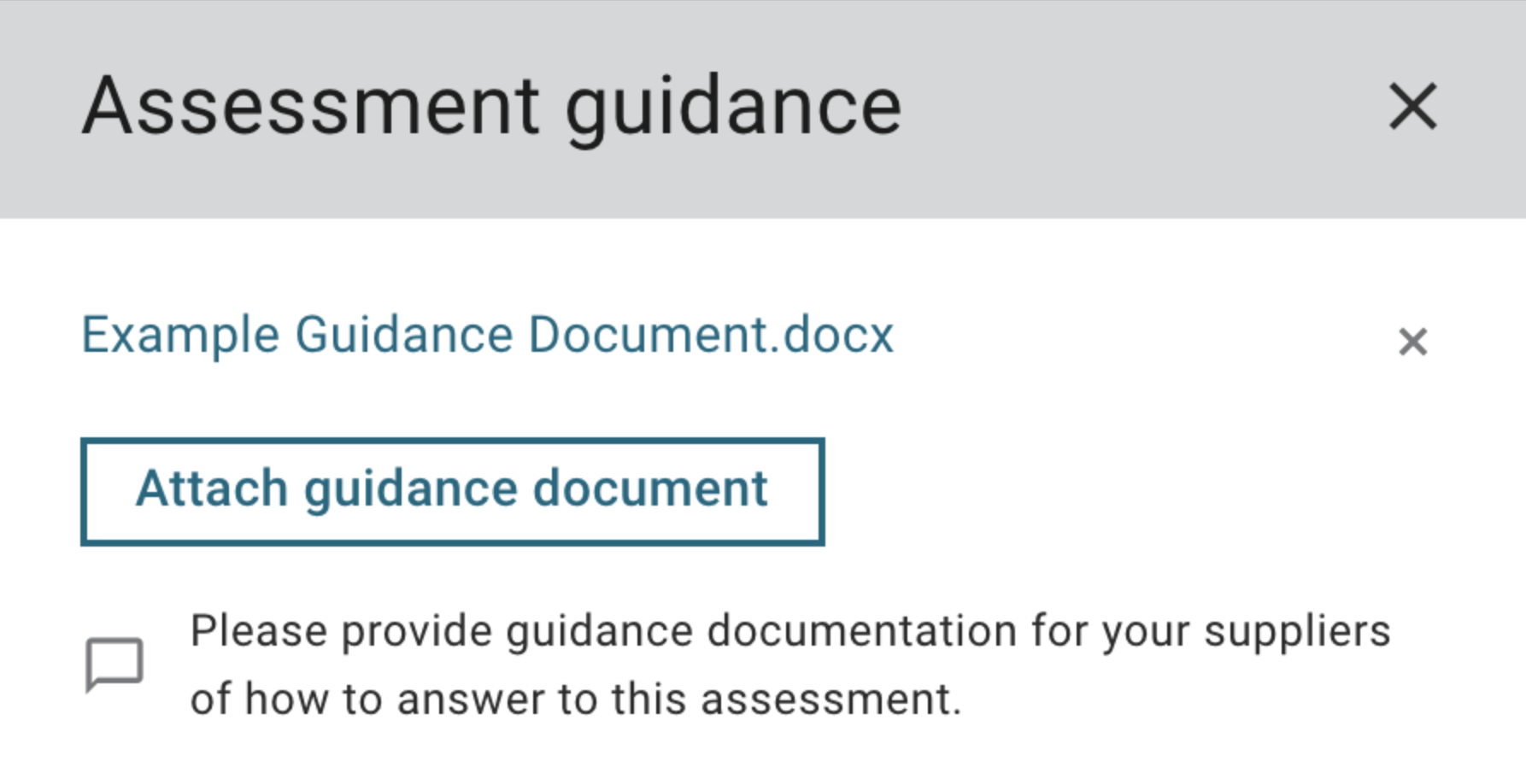
- Follow the process above to add more guidance documents.
- Delete document(s) by clicking X next to the file name.
To confirm you have added guidance, click Attach guidance again. The document is displayed in the dialog box.
Add section guidance
Supporting documentation can also be added to specific sections of the assessment.
- Click Add guidance next to a section title to attach guidance to that specific section.
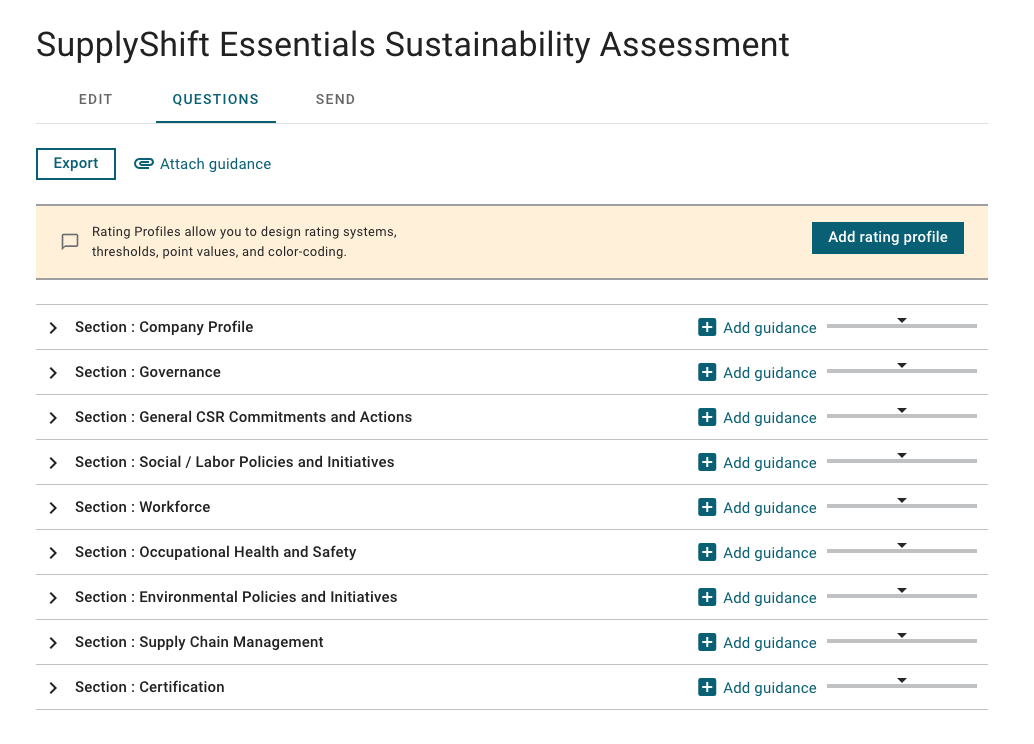
- Click Upload additional guidance.
- Select the document from your files.
- In the Guidance Body text box, enter text that you want displayed with the guidance document in the relevant section of the assessment.
- Use the text editor to format the text.
- Click Save
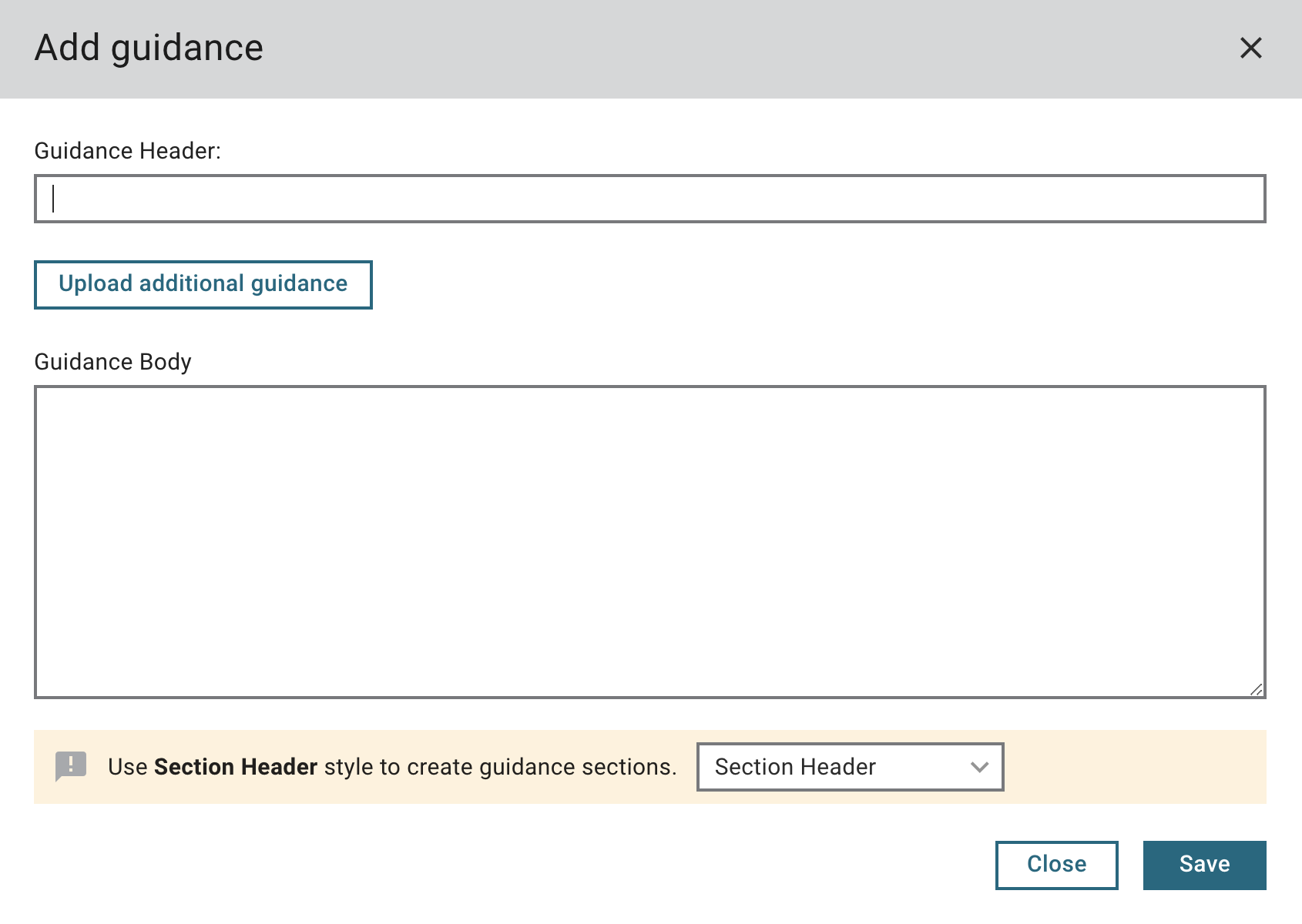
 on the top left corner.
on the top left corner.