How do I invite my suppliers to an assessment after sending?
Access codes allow you to invite participants to answer an assessment at any time after sending it to a particular group. Sending an assessment generates a unique code for each supplier group involved in that send.
You can give this code to new suppliers who will use it to log in and access a particular assessment. You can also give this code to existing suppliers and they can use it from their company profile. The assessment is added to their Responses page.
Do not send codes to suppliers who were already sent the assessment via the platform as this will result in a duplicate assessment in their profile.
To learn how to log in with an access code, click here.
- Click the menu icon
 in the top left corner.
in the top left corner. - Click Assessments.
- Click on the assessment for which you would like to generate an access code.
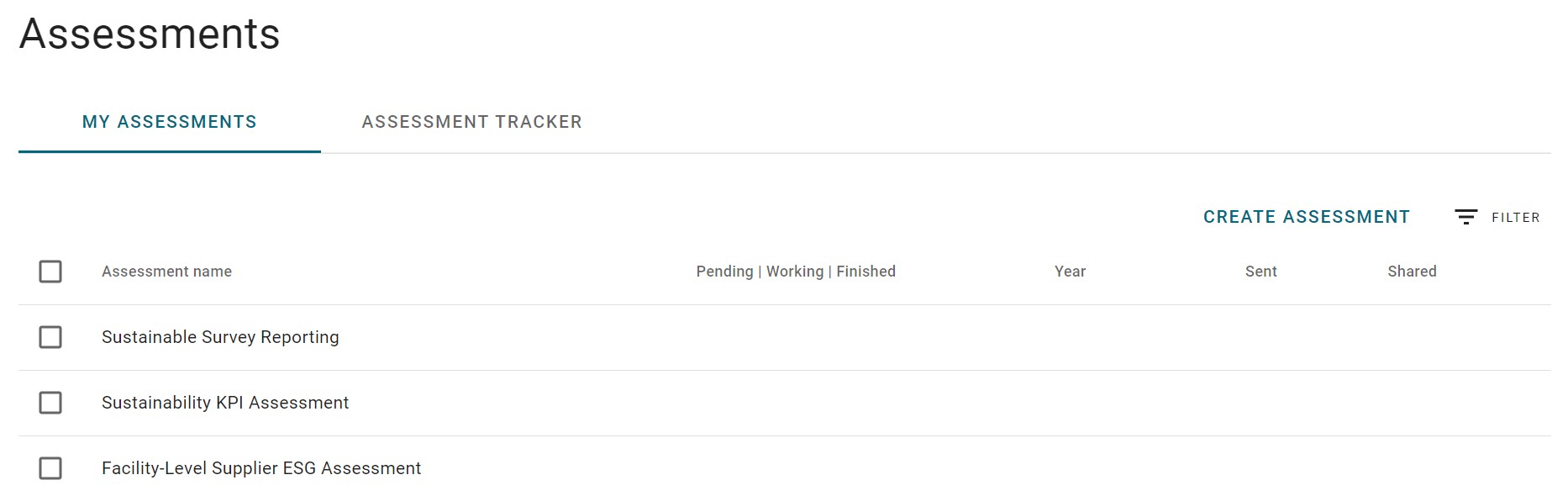
- Ensure that you have the correct Reporting Period.
- Click the three-dot icon to the right of the desired send.
Verify the Period box.
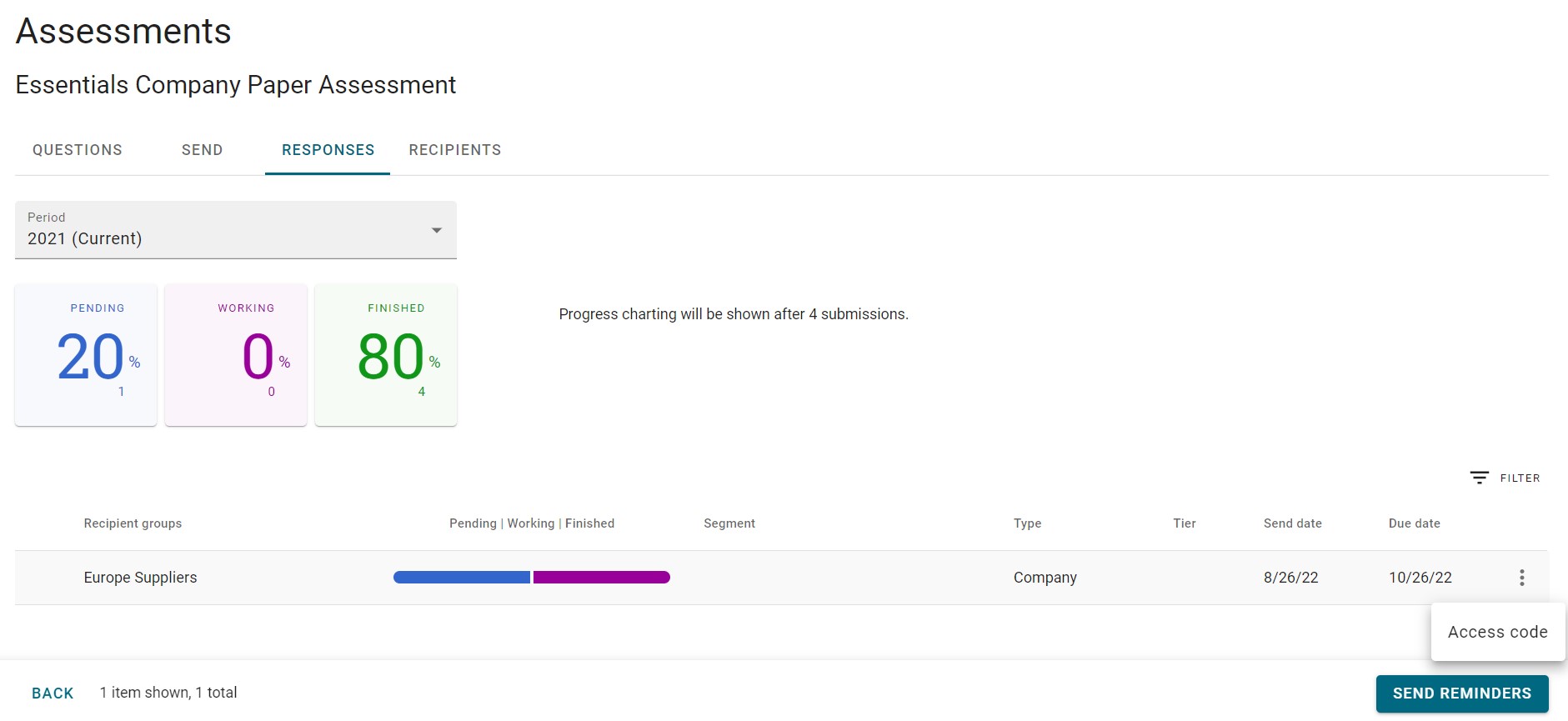
- Click Access code.
The Access Code dialog box is displayed.
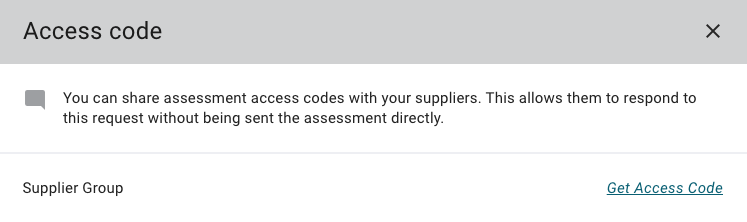
- Click Get Access Code.
- Copy the code into any email you are sending to a supplier.
Access codes can only be used for the assessment send from which the code was generated. Suppliers using the code are added to that send group.
 in the top left corner.
in the top left corner.