Forward an assessment
Assessments can be sent multi-tier to capture more comprehensive data throughout your supply chain. You may have received an assessment with instructions to answer and forward the assessment to your suppliers -- and in some cases, not to answer and only forward.
- Click the menu icon
 in the top left corner.
in the top left corner. - Click Responses.
- Select an assessment to answer.
- Review the Introduction page.
- Click Continue.
- Review the Assessment preview page.
- Click Continue.
- Review the Ownership page.
If a buyer has provided a guidance document, you can find it on the Introduction page. Click the envelope in the upper left hand corner to send an email to the assessment sender.
By reviewing the assessment, you can determine if the assessment is relevant for you or your suppliers.
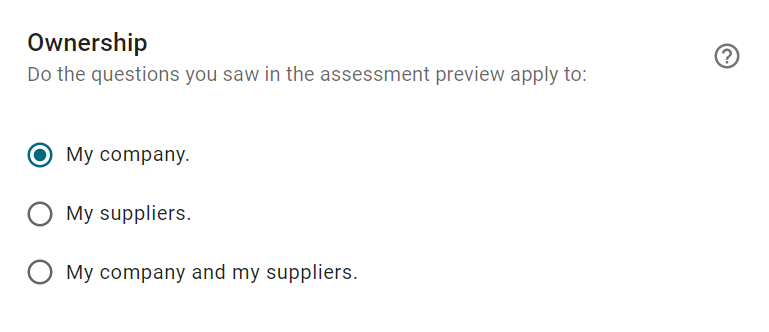
- Select the option that is applicable to you.
| My company | Allows you to answer the assessment and not forward to other suppliers. |
| My suppliers | Allows you to only sent the assessment to other suppliers or respond on behalf of them. You will not respond about your entity. |
| My company and my suppliers | Allows you to answer the assessment for your entity and send it to other suppliers. You may have the option to respond on behalf of your suppliers. |
You cannot change this option after you click Continue. If you do not select an option, the assessment will default to the first option.
- Click Continue.
- Review the Distribution page.
- Review the coach marks and click Get Started to dismiss.
Select the applicable suppliers to which to forward the assessment.
If a supplier is not listed, click Create to add a new supplier. To learn how to import multiple suppliers, click here.
Suppliers that are grayed out have already had the assessment forwarded to them or had data entered on their behalf.
- Click Continue.

- Click Send.
- Click Yes to confirm or Cancel to return to the message.

Your suppliers are notified via email from SupplyShift to log onto the platform and respond to the request.
 in the top left corner.
in the top left corner.