Review response progress of direct supplier
After assessment requests are sent to suppliers, SupplyShift tracks the status of supplier submissions as they move through the responding process. This article will guide you in reviewing the response progress of your direct suppliers.
To learn how to view the response progress of assessments sent across multiple tiers to your indirect suppliers, review this article.
Review supplier submission status by assessment
- Click the menu icon
 in the top left corner.
in the top left corner. - Click Assessments.
- Find the assessment you want to track.
- Click Responses.
Select Pending, Working, or Finished to view supplier statuses. Note that the response rate chart shown below marks "R" for each reminder sent from the system.
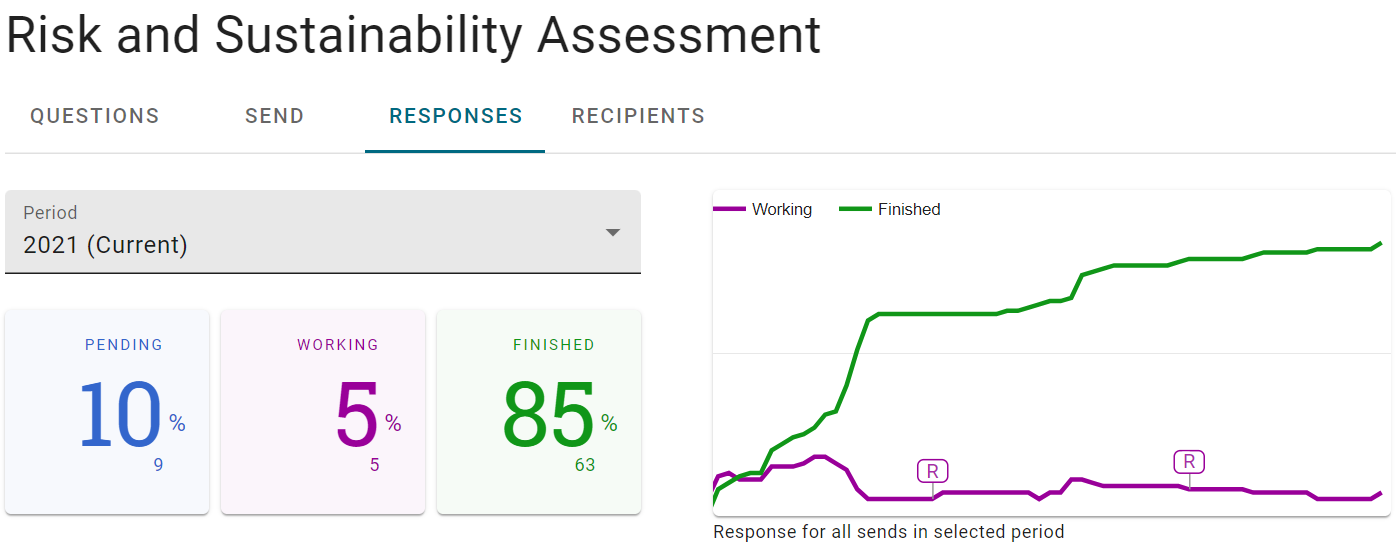
- Click Recipients to view all supplier statuses.
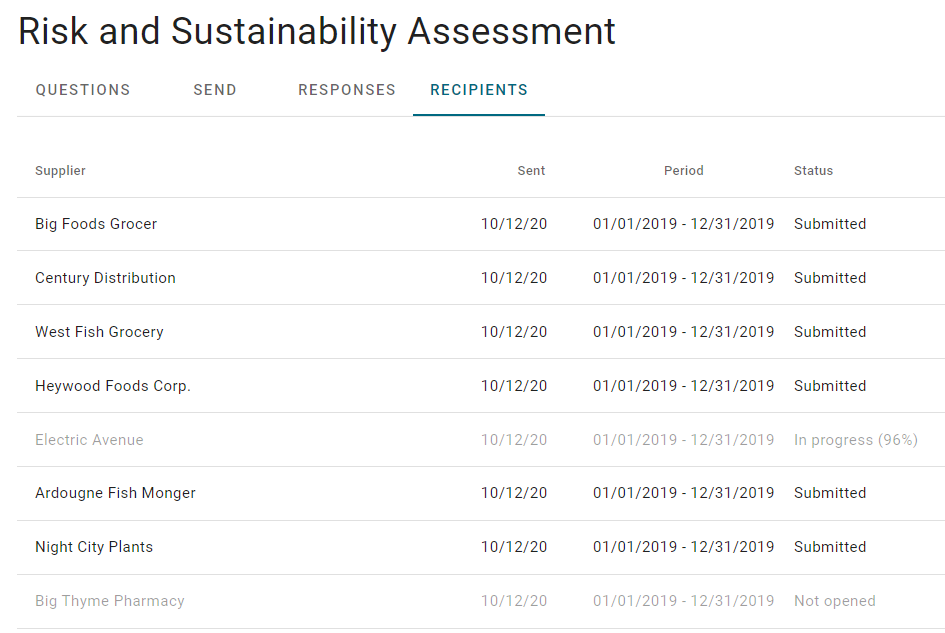
- Click on a supplier with Submitted status to view the assessment answers.
You are only able to open Submitted assessments.
Review assessment submission status by supplier
- Click the menu icon
 in the top left corner.
in the top left corner. - Click Suppliers.
- Select the supplier from the list or search by name using the Filter option in the top right corner.
- Click the "Assessments" tab to view the supplier's assessment progress.
The supplier profile shows supplier company details, contact info, and assessment details.
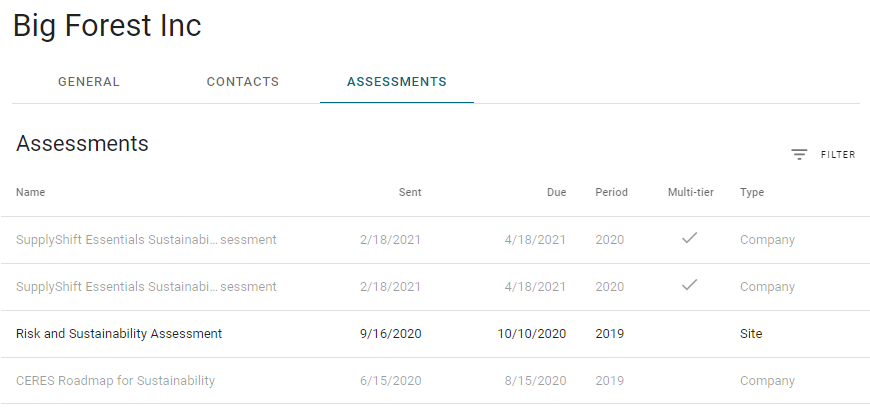
 in the top left corner.
in the top left corner.