Complete an audit
Auditors can be assigned by Buyers to review submitted supplier assessments or to conduct an audit and respond on behalf of a supplier. To complete an audit for a supplier assessment that has been assigned to you, follow the steps below.
- Log in to your auditor account.
- Select Suppliers from the side bar menu to view all suppliers assigned to be audited.
- Click the name of a supplier to open the supplier's profile.
The Suppliers page is the default page upon login.
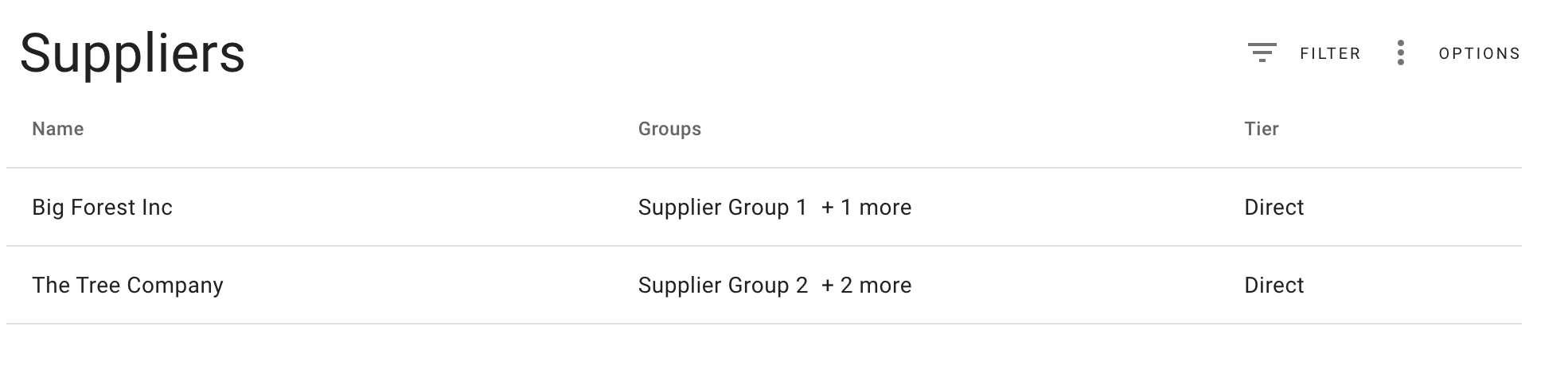
- Click the ASSESSMENTS tab.
- Click the name of the assessment to open it.
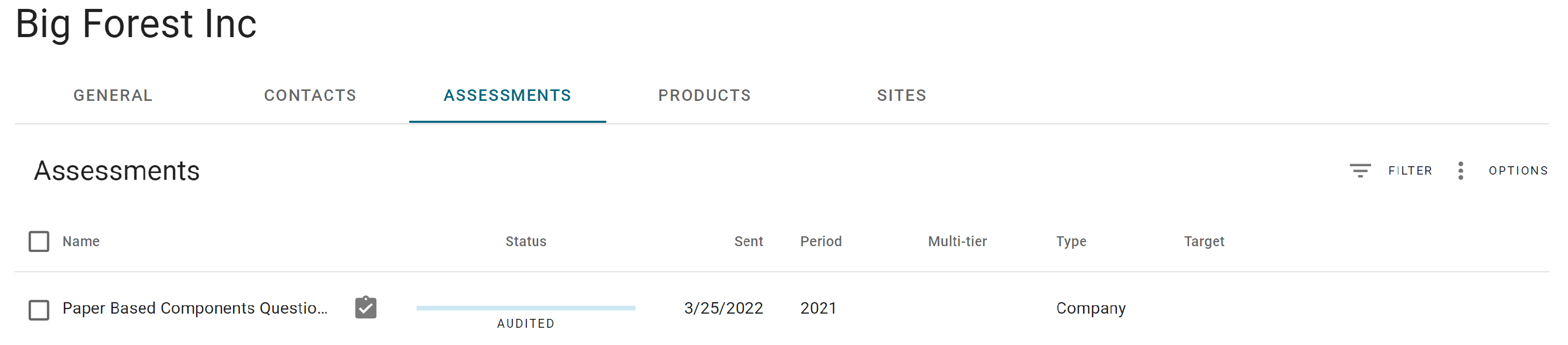
- Respond to the assessment.
- Click Submit.
For further instructions on how to answer an assessment, read the article, How do I answer an assessment request? or Import responses via template.
The Confirm response dialog box is displayed.
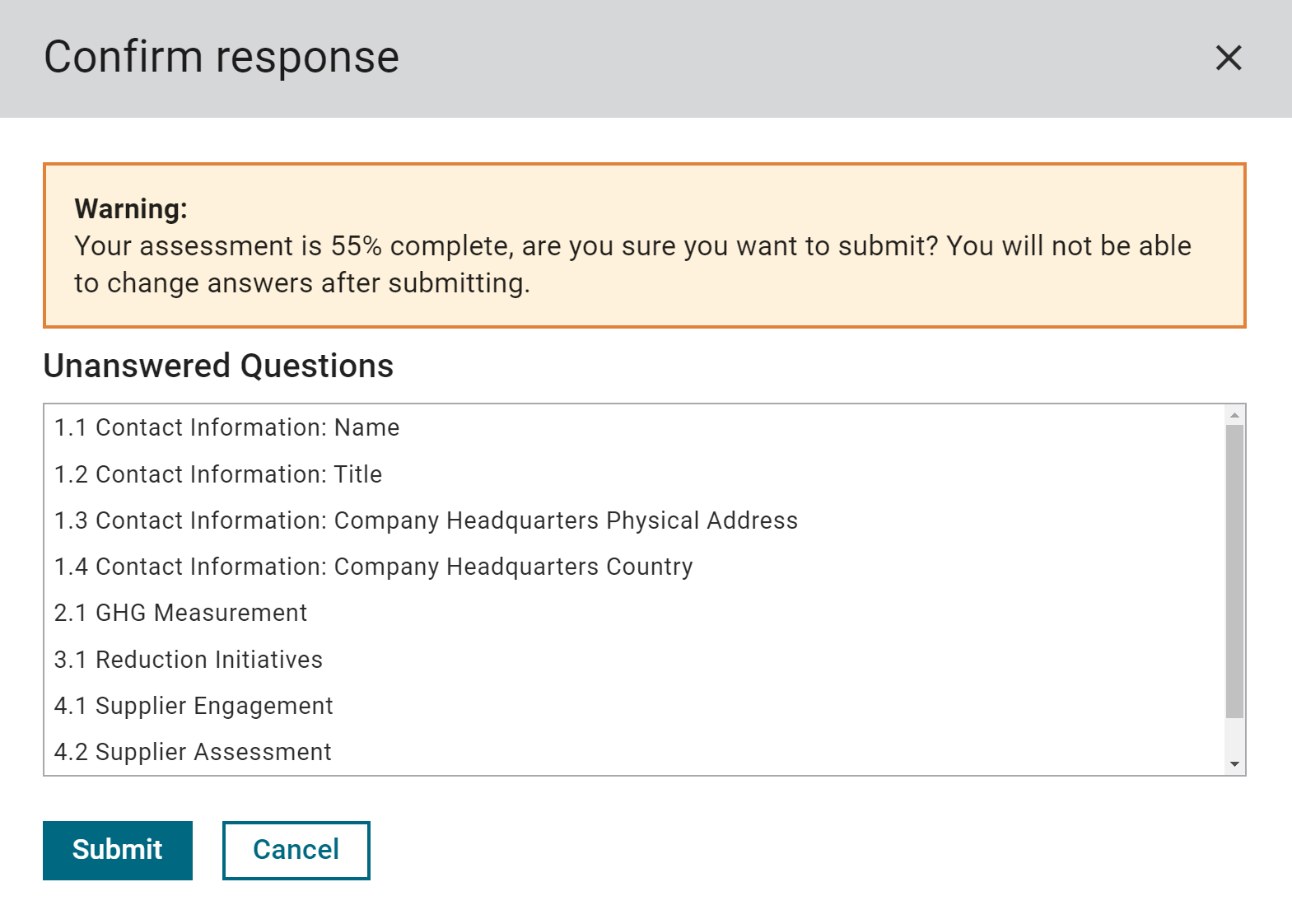
- Check the box 'I confirm that these answers are valid' if you still have unconfirmed answers.
- Click Submit to submit the assessment.
You can also return to the assessment to enter different answers by clicking Cancel.
Once submitted, you cannot change responses!
Assign multiple auditors
The Auditor (Admin) account type can assign other auditors to audit the same supplier's assessments. This may be helpful when specific auditors have expertise in a focus area of the assessment.
To do this, the Auditor (Admin) must first be sent an assessment. After the assessment is received, other auditors can be assigned.
To assign learn how to multiple auditors, refer to this article: Allow auditors to assign multiple auditors
Although multiple auditors can be assigned to audit the same supplier's assessment, only one auditor can submit the final assessment. A lead auditor should be assigned to do a quality check and then submit the assessment.
Additionally, auditors can overwrite each other's responses so it is important to coordinate which auditors complete specific indicators.